Wireless Printer Setup Across Operating Systems: Tips and Top Models
Struggling with wireless printer setup across Windows, macOS, iPhone/iPad, Android, Chromebook, and Linux? This comprehensive guide introduces you to driverless printing standards like AirPrint, Mopria, and IPP Everywhere, along with step-by-step OS setups and the best printer models for hassle-free, cross-platform operation.

Who This Guide Is For
- Mixed-device homes or small offices.
- Those seeking seamless and reliable wireless printing.
- Frustrated users tired of connection and driver issues.
The Promise: A 10-Minute Setup Across Devices
With the right steps and the best wireless printers, you can achieve cross-platform printing consistency in under 10 minutes per device using driverless standards. Skip the outdated driver drama, and get right to work.
What "Wireless" Really Means
Most wireless printers operate using Wi-Fi, though some may also support additional connections such as Wi-Fi Direct, Bluetooth, USB, or Ethernet. A “truly wireless” solution for cross-OS compatibility relies on:
- AirPrint (Apple users): Effortlessly built into iPhone, iPad, and macOS devices. Search for "AirPrint-compatible printers."
- Mopria (Android/Windows/ChromeOS): A universal Android-friendly protocol built for sharing across multiple OSs.
- IPP Everywhere (Cross-platform): Open standard for quick, driverless deployment on recent versions of macOS, Linux, Windows, and ChromeOS.
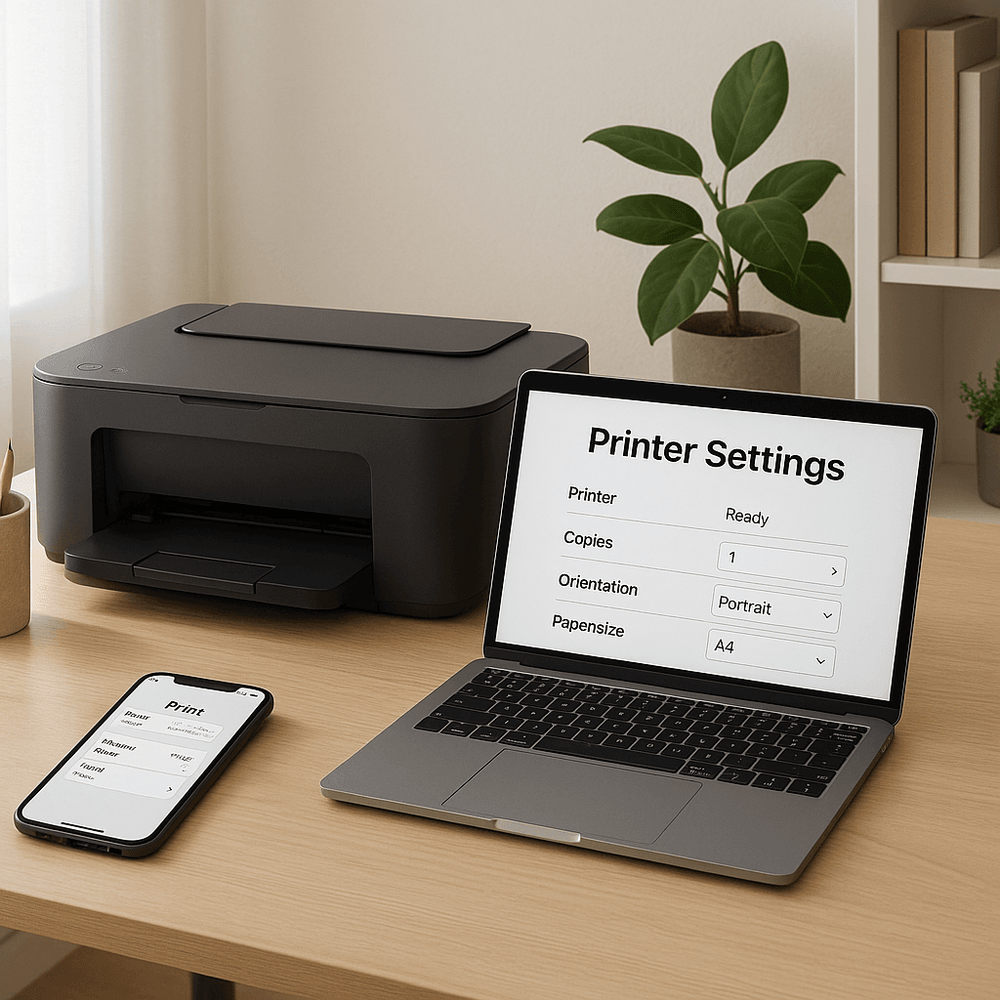
Copy-and-Paste Setup by Operating System
Windows 11/10 Wireless Printer Setup
Quick Path:
- Go to Settings > Bluetooth & Devices > Printers & Scanners > Add Printer, then select your printer.
- Pro Tip: Prefer IPP or Standard TCP/IP over WSD when prompted.
Stable Path: Add via IP
- Settings > Printers & Scanners > Add Device > Add Manually.
- Select “By TCP/IP Address” and input PRINTER_IP.
- Choose IPP or Standard TCP/IP Device for reliable functionality.
Troubleshooting Printer Errors
- “Printer Offline” Issue: Restart the Print Spooler Service on Windows.
- Clear document queues: Control Panel > Devices and Printers > Printer Name > See What’s Printing > Cancel All Documents.
macOS Wireless Printer Setup
Simplest Approach: AirPrint or IPP
- Navigate to System Settings > Printers & Scanners > Add Printer.
- Select your printer, and choose AirPrint, Secure AirPrint, or IPP.
Manual IP Connection (Backup Option)
- Use Printers & Scanners > Add Printer > IP Address.
- Enter your printer’s IP and select IPP Protocol under queue as "ipp/print."
For Advanced Features
- Install manufacturer-specific drivers for dual trays or unique setups using the appropriate PPD file.
iPhone/iPad (iOS/iPadOS) Wireless Printing
- Ensure your iPhone/iPad is on the same network SSID as the printer.
- Tap Share > Print > Choose Printer (AirPrint) and print directly.
Vendor App Recommendations:
- HP Smart, Canon PRINT, Epson Smart Panel, or Brother iPrint&Scan for scanning and maintenance.
Android Printing with Mopria-Compatible Printers
Steps:
- Enable Default Printing Services (usually includes Mopria) in Settings > Connection Preferences > Printing.
- Open your document in apps like Google Drive or Chrome, hit Print, and select your wireless printer.
IP Troubleshooting:
- If a printer isn’t recognized, add it by entering Printer IP > Protocol: IPP (IPP Everywhere works best).
Chromebook Printing
Native ChromeOS IPP Setup:
- Head to Settings > Printing > Add Printer.
- Enter IP and protocol settings such as Queue: "ipp/print."
Linux (With CUPS) Wireless Printing
Driverless Printing Standards:
Use CUPS (Common Unix Printing System) for:
- Adding printers via a CUPS Web UI (http://localhost:631 > Administration).
- Direct URI for IPP queues: ipp://PRINTER_IP/ipp/print.

Network Checklist: Troubleshooting + Tips
- 2.4 GHz Over 5 GHz? Many printers operate more consistently on 2.4 GHz bands.
- Static IP Settings: Prevent frequent disconnections by reserving a fixed IP for your printer in your router's DHCP settings.
- Place Smartly: Avoid placing printers near microwaves, metal obstructions, or thick walls. For stronger signals, add a mesh extender nearby.
- Use WPA2/WPA3 Security Protocols.
Top-Recommended Wireless Printers For Cross-OS Usage
Best for Budget Homes/Students:
Brother HL-L2370DW Compact Laser
- Duplex B/W printing with Ethernet and Wi-Fi compatibility.
- Efficient for essays and simple documents.
Compact Color Printing:
Brother HL-L3270CDW
- Great for color documents, fliers, or reports.
- Offers duplex, touch-screen control, Wi-Fi Direct, or Ethernet options.
Overall Eco-Friendly Pick:
Epson EcoTank ET-2720
- Ink-refillable tanks reduce expenses and waste long-term.
- Ideal for light and occasional multi-user households.
Ultra-Compact Model:
HP DeskJet 3755
- Minimal footprint for small spaces—best for simple daily or occasional low-use printing.
For Small Businesses Needing Extra Features:
Brother HL-L5210DWT
- Dual trays handle media formats like legal/letter.
- 48 ppm print speeds with robust OS integration.
Security Essentials for Cross-Platform Printer Setup
- Enable encrypted queues whenever possible: Use ipps://PRINTER_HOSTNAME/ipp/print for added security.
- Change your printer's default admin passwords during initial setup.
- Use guest network printing when sharing a printer with visitors, limiting access to the printer only.
Inkjet vs. Laser for Wireless Printing
- Inkjet Printers: Excellent for photo printing and quiet use. May clog with sporadic use unless ink tanks are used.
- Laser Printers: Faster, sharper text, and longer toner shelf-life. More suited for heavy-duty, high-volume workloads.
Conclusion: The Zero-Driver Printer Experience
Achieving a seamless wireless printer setup across operating systems is now more attainable than ever—thanks to advances in AirPrint, Mopria, and IPP Everywhere standards. Select models designed for painless setups, follow copy-and-paste OS-tailored guides, and secure your printer with WPA2/WPA3 protocols for maximum stability and performance.
Explore the top-rated printer models recommended above, designed specifically to simplify and support your home or office tech ecosystem.